AI Review Assistant
The AI Review Assistant lets you interact with AI from within the comments section of your pull requests, passing all the needed context of the pull request so that you get relevant and valuable replies.
To be as helpful as possible, the AI Review Assistant sends information related to your pull request to the AI API.
The following information is sent:
Title and description of the pull request,
Commit titles of the pull request,
Diff of the pull request, and
Content of Jira issues linked (via commit messages) to the pull request.
Consult our privacy policy for more information.
Set up
Step 1: Enable the feature globally
The first thing you need to do is to enable AI Review Assistant. To do that, head over the Global Admin page of Code Review Assistant, and enable the toggle in front of “AI Review Assistant enabled”.
.png?inst-v=82303ff1-654a-461c-bbca-d34ff5f47064)
Enable the feature
After doing that, you need to configure it on each repository for which you want to use it.
AI Review Assistant can be integrated with any AI Provider offering a
JSON REST based API
A chat (message based) completion features.
Examples of such providers are ChatGPT, Azure OpenAI, Google AI Gemini, Claude.ai or Ollama.
Step 2: Configure the AI Provider at the repository level
Follow the guide corresponding to your AI provider
Configuration guide for ChatGPT, Azure OpenAI, and Google AI Gemini
Configuration guide for Claude.ai
Configuration guide for Ollama
Configuration guide for a generic AI Provider.
Step 3 (Optional): Configure Custom Prompts
Custom prompts give you more flexibility to tailor AI Review Assistant to the needs of your repository. See the dedicated page to Custom Prompts configuration.
Usage - Suggest pull request title and description
On the create pull request page, you can use the AI Review Assistant to suggest a title and description
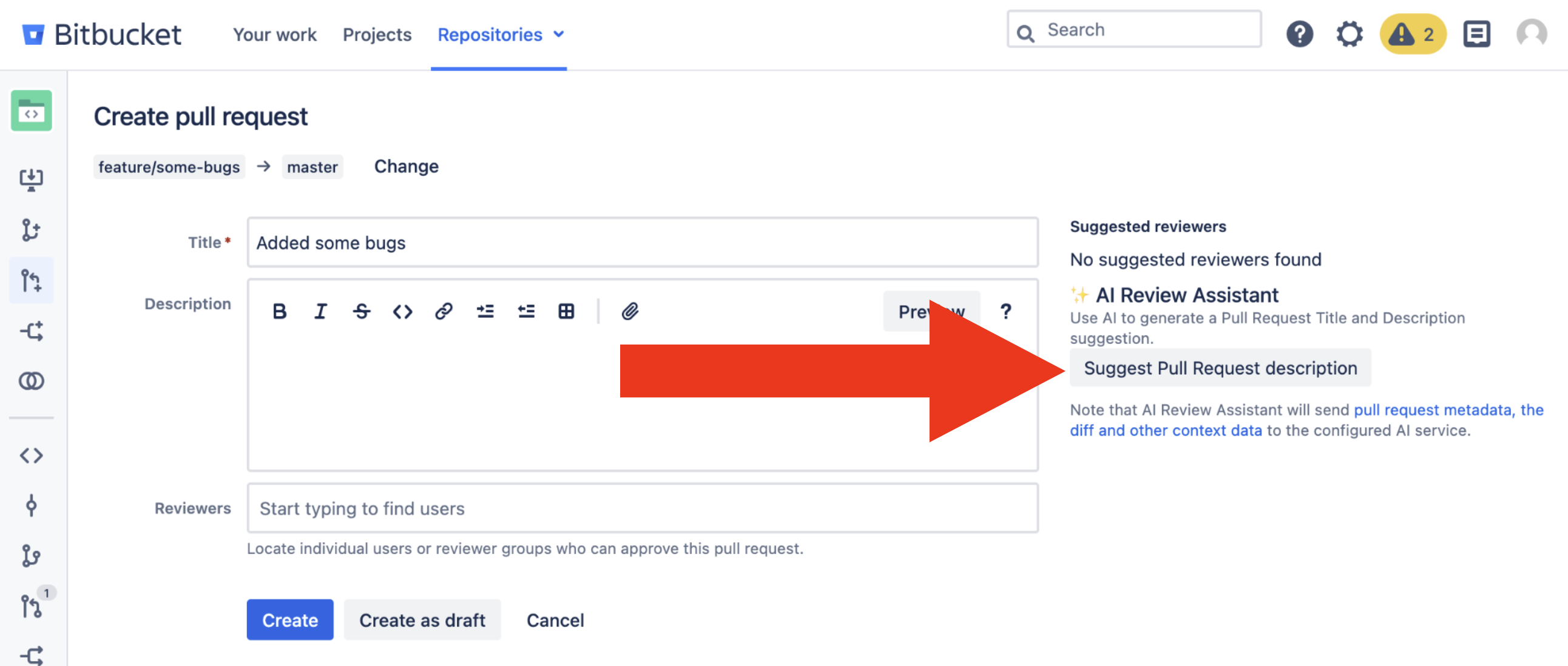
click the “Suggest Pull Request description” button to ask the AI Review Assistant.
A spinner will show while waiting for the AI response. Once the suggestion is ready, text fields will appear for you to inspect and apply the suggestion.
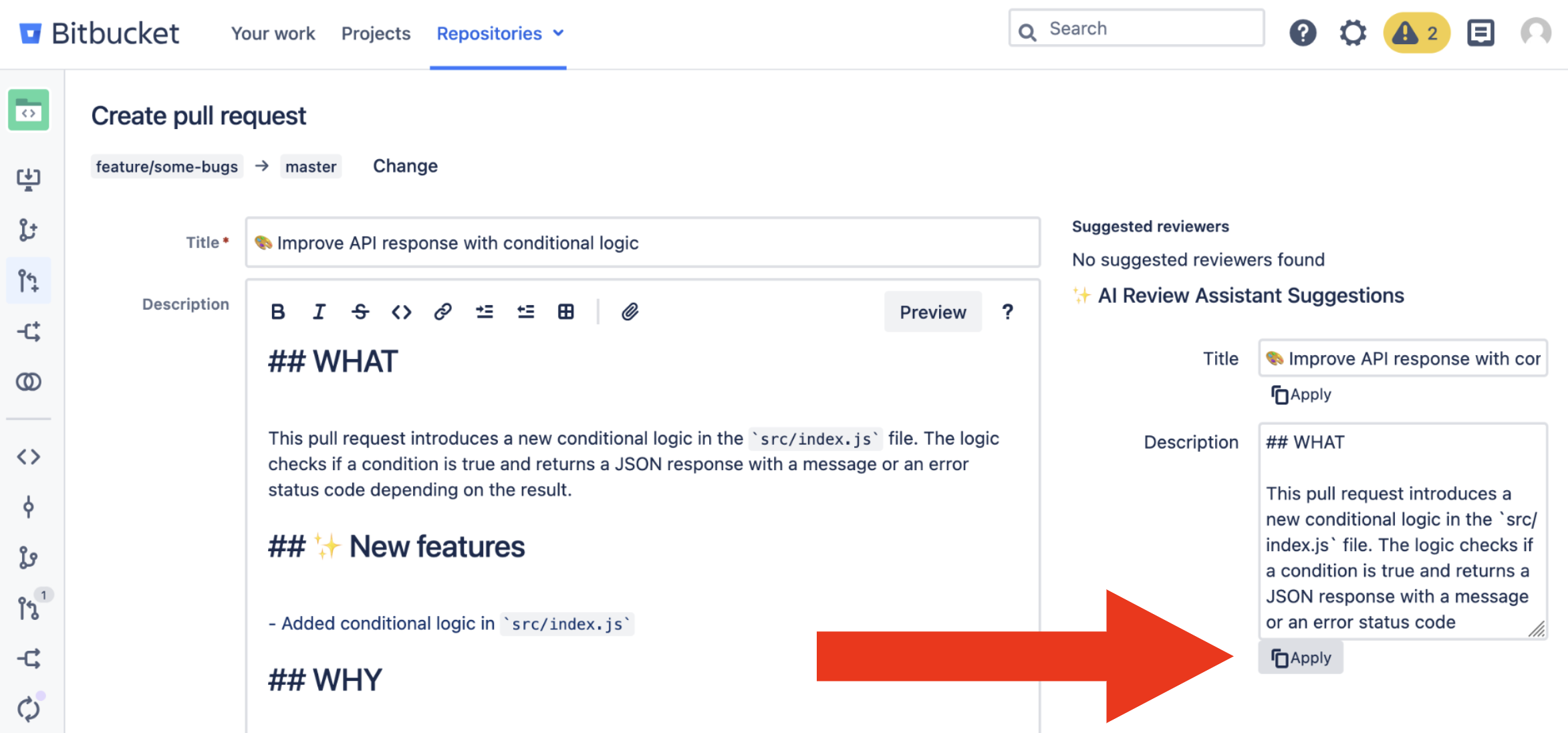
click the “Apply” buttons to use the suggestion as the title/description
Usage - Chat with AI Review Assistant through comments
You can interact with the AI Review Assistant directly in your pull request. To do so, write a comment in the view of your pull request starting by /aira (short for AI Review Assistant) followed by your question for the AI. The AI service will receive the information related to your pull request (current title, description, commit titles, the diff and comments of the existing thread), followed by your question.
Once the AI provider has answered, AI Review Assistant will post a reply to your comment.
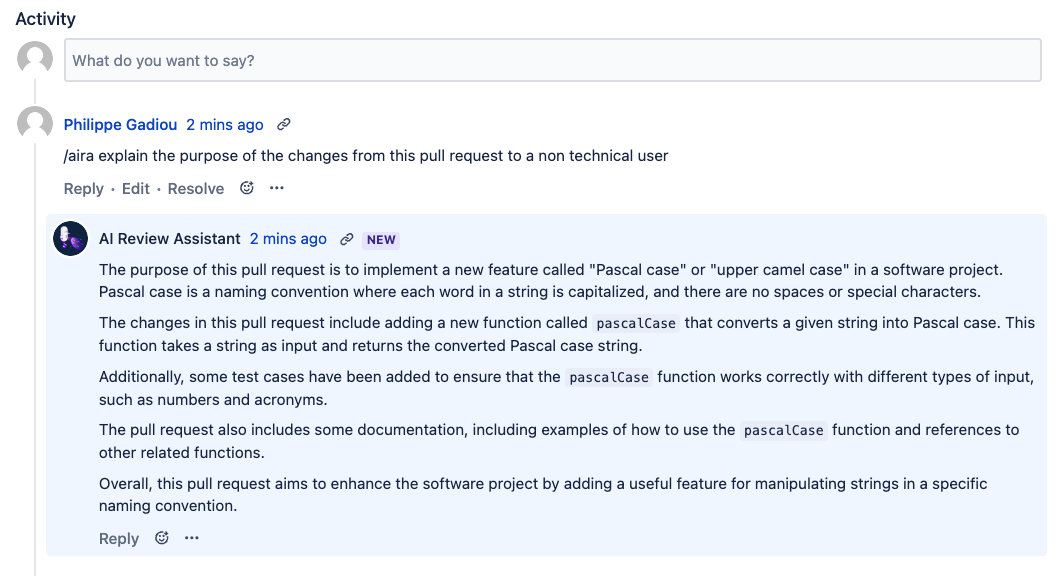
Interacting with AI Review Assistant
Some examples to get you started (see also below for more examples):
/aira What is the purpose of this change?/aira Are there any password or PII information that leaked in this pull request?/aira Can you write a description for this pull request?
You can then reply to AI Review Assistant’s comment, and it will again reply back, with the knowledge of the comment thread.
You can also write a comment directly in the view of a file affected by the pull request.
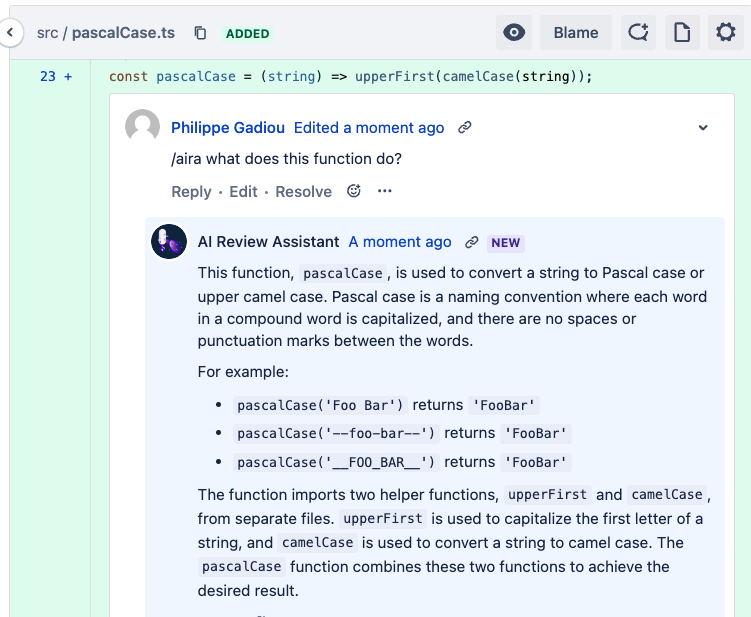
Interacting with AI Review Assistant directly in a file view
For example, you can ask
/aira Can you explain the algorithm of this function?
Automate Pull Request reviews with AI Review Assistant
It is possible to have the AI Review Assistant perform reviews of your pull requests automatically. To achieve that, you need to configure your pull request to create an automatic comment. This comment should begin with the standard /aira prefix, followed by a question requesting a review. You can accomplish this in two ways: by utilizing Default tasks from Bitbucket, or using the Checklist Buddy plugin for Bitbucket.
Additionally, if you configure custom prompt templates (see examples), you can build a suite of finely-tuned automations.
Using Default tasks
In your repository settings, go to Default tasks
Click on Add a default task.
Fill in the Default task description with a prompt starting by
/aira(and optionally the slug of a preconfigured custom prompt template).
See figure below for an example.
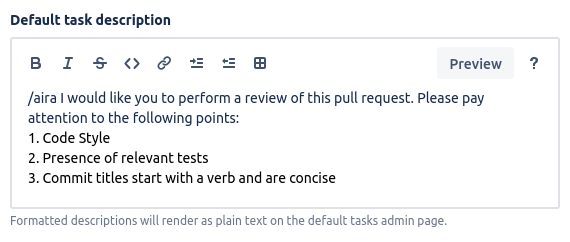
Example of the definition of a Default task for automated review
When you create a Pull Request, Bitbucket will create the task for you, and AI Review Assistant will respond automatically.
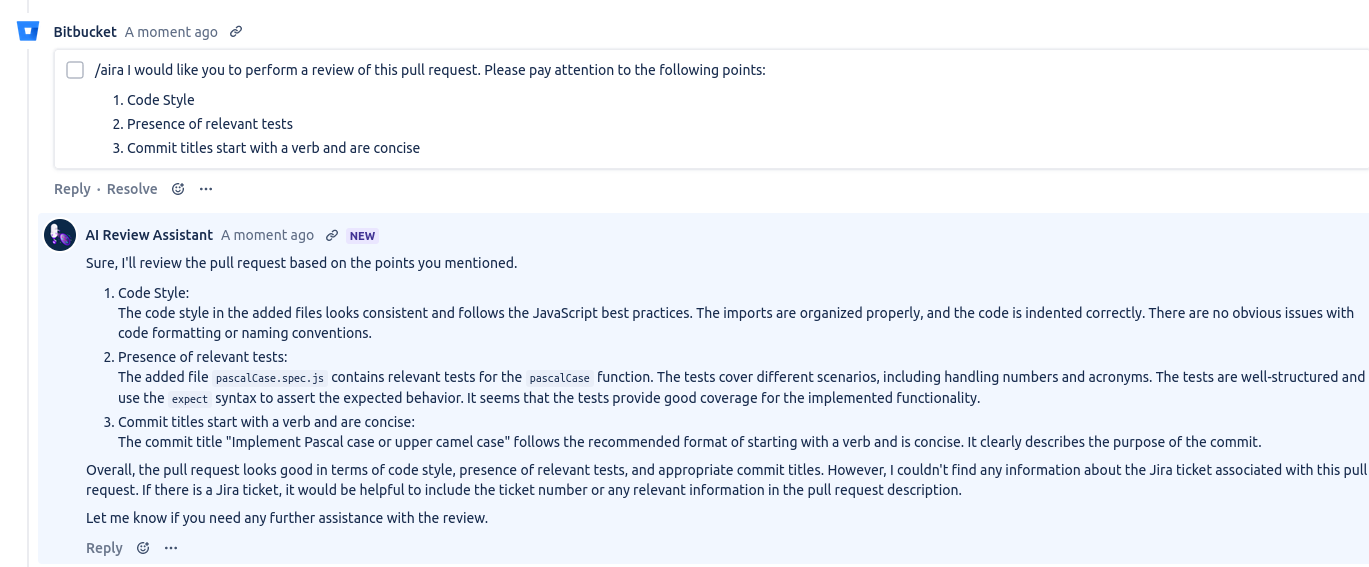
Example of automated review using Default tasks
Using Checklist Buddy for Bitbucket
Checklist Buddy for Bitbucket is a plugin that automatically generates checklists of tasks and comments based on the specific context of a pull request. To utilize Checklist Buddy, you define a PRCHECKLIST file in your repository. This file outlines the comments and tasks you want Checklist Buddy to create, taking into account criteria relevant to your pull requests.
The AI Review Assistant will address all tasks and comments that begin with /aira (and optionally the slug of a preconfigured custom prompt template). Below is an example of a PRCHECKLIST file:
# PRCHECKLIST generated online at https://mibexsoftware.bitbucket.io/checklist-buddy-editor/
--target main +title+ AI Review
--target main +comment+ /aira Please review the Code Style in this pull request
--target main +comment+ /aira Please make a report about the presence of tests, and their relevanceUpon creation of a pull request to the main branch, these comments will be created, and AI Review Assistant will respond like in the image below.
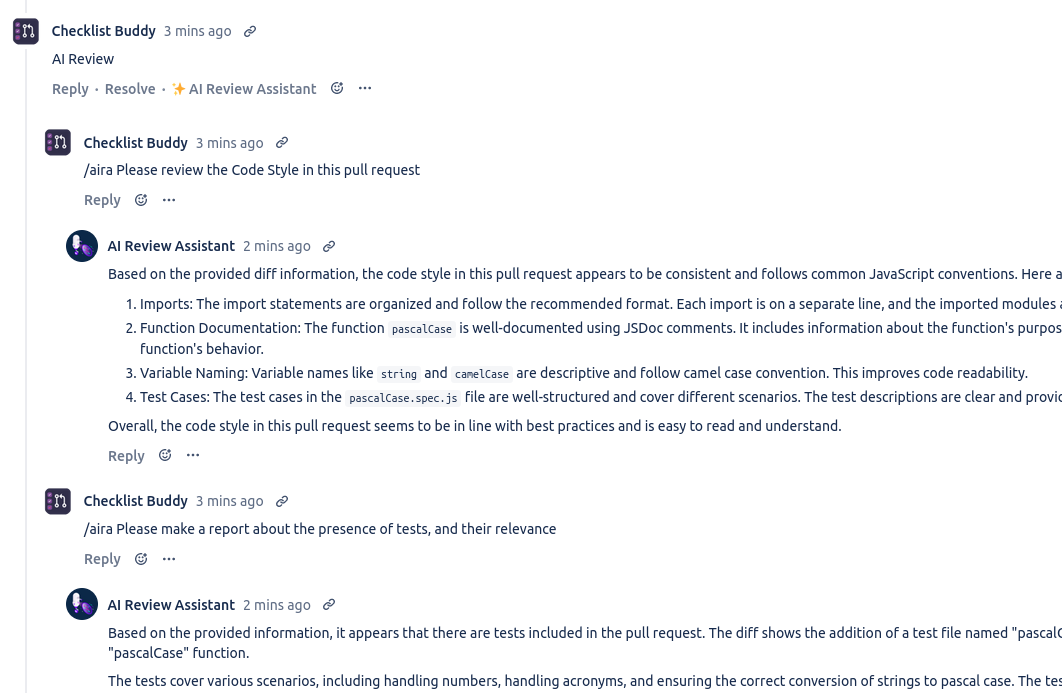
Example prompts
Read more in our guide Example Prompts by Use Case which talks through how to create specialist prompts for the AI Review Assistant that help with common pull request review tasks.

a generate-review custom prompt, read how to set up in the dedicated guide
FAQ
How can I disable AI Review Assistant for my Bitbucket Instance?
Global Bitbucket Admins can disable AI Review Assistant through the Code Review Assistant admin page. At the top of the page, you can disable the toggle. Then, even if a repository has configured AI Review Assistant, it will not respond (and data will not be shared).
Note that AI Review Assistant is disabled by default, and none of the repositories are configured.
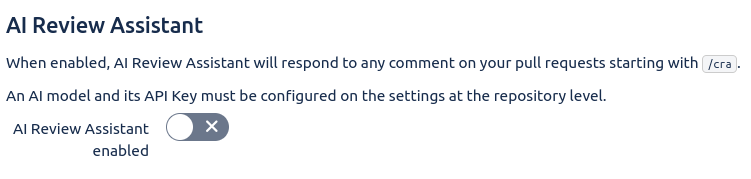
AI Review Assistant is now disabled entirely
How can I disable AI Review Assistant for a repository?
Disable AIRA for a specific repository by going to the Code Review Assistant settings page in your repository, and set the Enable Assistant toggle to disabled.
You can’t enable AIRA for a repository if it is disabled globally.
Who can use AI Review Assistant on a pull request?
Anyone who is allowed to write a comment on a pull request will be allowed to interact with the AI Review Assistant.
I wrote a comment starting by /aira, but nothing happened
First, try to refresh the page. AI Review Assistant responds to Pull Request comments, and those are not refreshed automatically. If the response is still not there, please check the following things.
Verify that AIRA reacted to your comment with a 👀 emoji. If the emoji is not there, then something is wrong and you should contact an Administrator.
Sometimes the AI Review Assistant can take a bit of time to answer (up to 2 minutes). Past that time, you should see a message saying that it took too much time.
AI Review Assistant will also respond in case there is another issue with your request (for example, API Key is not properly configured). If, however, nothing happens after 2 minutes, this indicates that there is an unknown issue, and you should contact an Administrator.
Can I make the AI only look at a smaller part of the Pull Request?
By default, when writing a comment to the AI Review Assistant (or responding to a comment where it is involved), AI Review Assistant receives the exhaustive diff of the Pull Request.
It is however possible to narrow down the scope on demand. This helps avoiding errors about context too large for larger pull requests.
To do that, respond to an AI comment by a comment starting with Context:, then the list of files (with complete path from the repository root), with one file per line. Such a comment would look like the following:
Context:
path/to/file1.txt
path/to/file2.pyYou can see an example in action below:
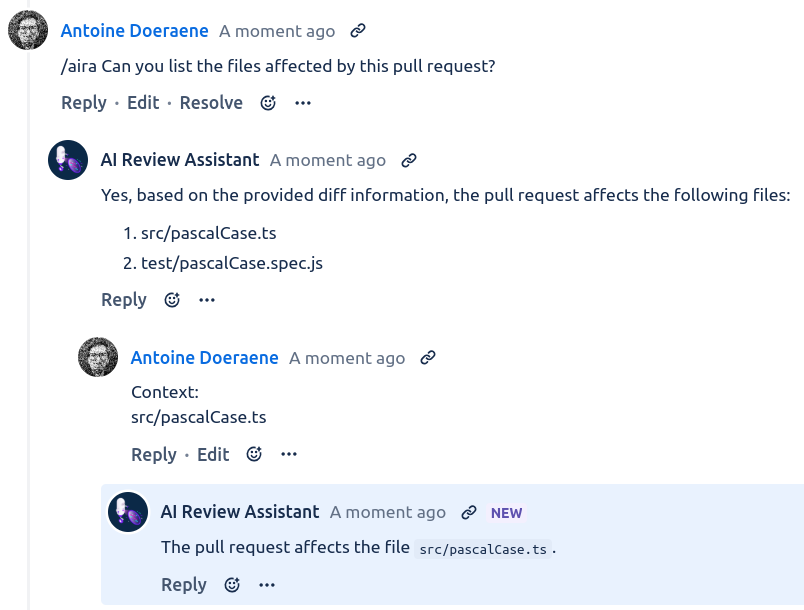
Narrowing the scope of the AI analysis with the Context comment
