Troubleshooting
Configuration Checklist
Verify your SonarQube™ server settings in global settings of Bitbucket (Bitbucket Admin → Include Code Quality)
Run SonarQube™ source code analysis for main branch in your build system
Check the configuration for the source code analysis
Check that the analysis results are visible in SonarQube™
Check the configuration of the corresponding SonarQube™ project in the repository settings in Bitbucket
Go to source code view in your Bitbucket repository and check if you can see the existing issues/stats
You should see the SonarQube™ statistics and issue annotation


Statistics and annotations are missing? Verify your Bitbucket repository configuration:
Did you configure the correct analysis directory?
Does the SonarQube™ project key match with the configuration in Bitbucket?
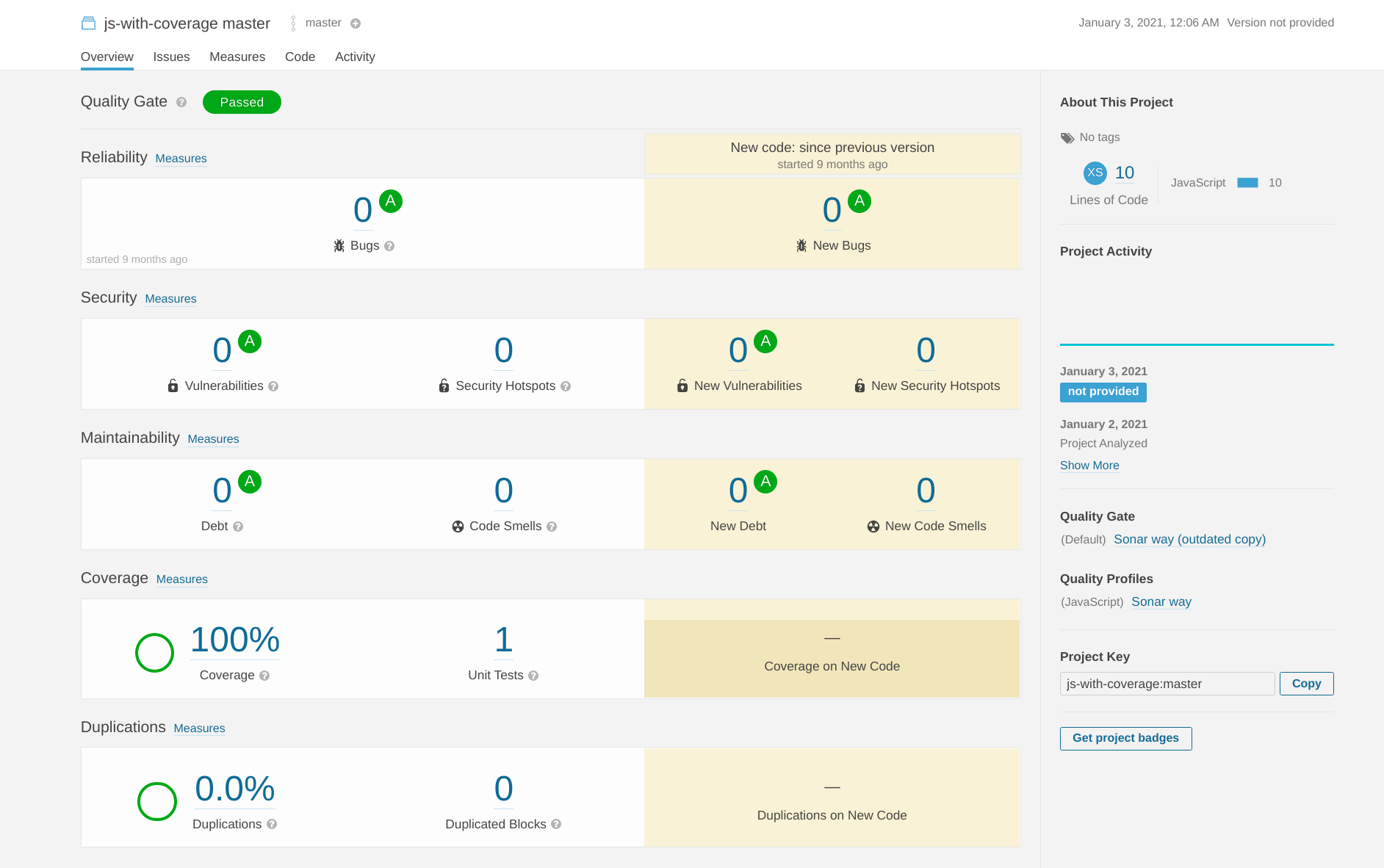
Create a pull request with issues in the code
In your build system, check that the pull request creation did trigger a SonarQube™ source code analysis for the source branch of your pull request
Go to the pull request view in Bitbucket and check if the analysis results are visible. You should see a quality gate status overview, and issue annotations in the pull request diff
An error ‘Quality gate status unknown’ hints at a wrong analysis configuration or a wrong analysis directory setting, or a SonarQube™ server that cannot be reached
An error ‘No active projects’ means that none of the configured project mappings map to a folder of the changed files in the diff.
No issue annotations:
Verify that you can see the issues that should be shown in SonarQube™
Do the issue annotations appear after clicking “Code Quality: Refresh Report” in the pull request context menu? Then check your Webhook configuration
1. Issue information not found
Problem: In the pull request, you get the following error: Issue information not found: Could not enrich ...
Resolution: In SonarQube™, verify that you have configured a webhook for the Include Code Quality for Bitbucket app under SonarQube™ → Administration → Configuration → Webhooks and that the last delivery status is OK (green). If it is red like in the following screenshot, check our Webhook troubleshooting guide:

2. Quality gate status unknown
Problem: In the pull request, you get the error Quality gate status unknown:
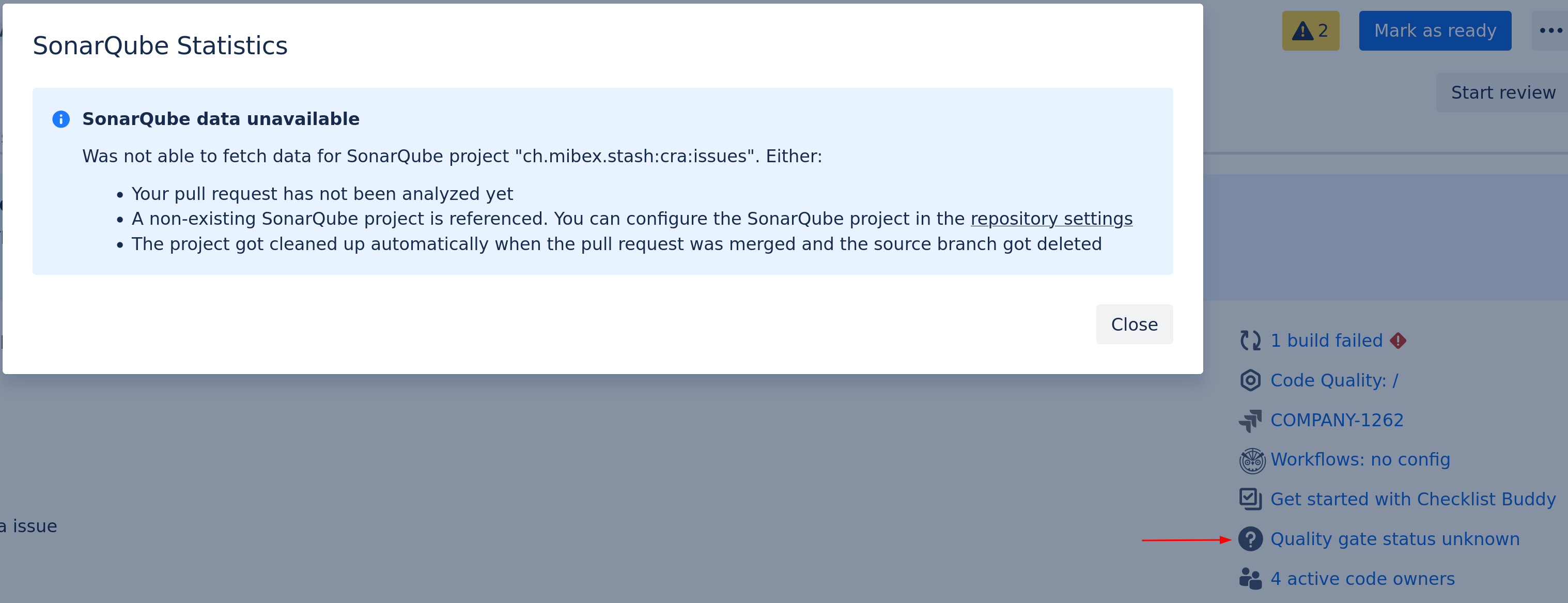
Resolution: The app requires that you analyze the branch of your pull requests with SonarQube™. Check that you have a SonarQube™ project with the project key / component key mentioned in the error as not found:
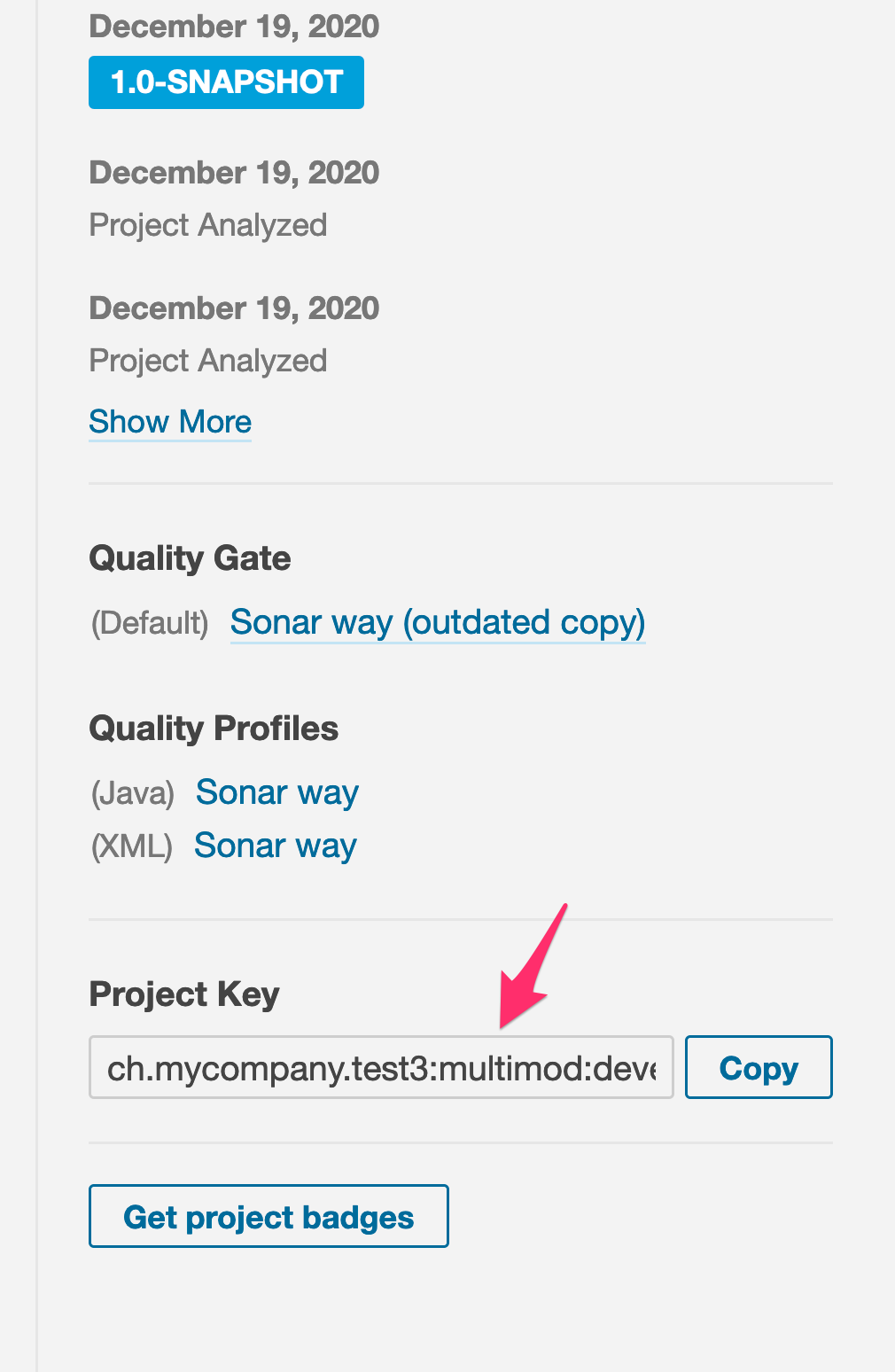
If there is a project with such a key in SonarQube™, check that the selected SonarQube™ Edition in the server configuration is set to the correct one (go to Bitbucket Admin → Include Code Quality and click on edit the configuration of the SonarQube™ server).
3. No annotations for SonarQube™ issues within a pull request
Problem: No annotations for SonarQube™ issues are shown in a pull request, although you expect some:
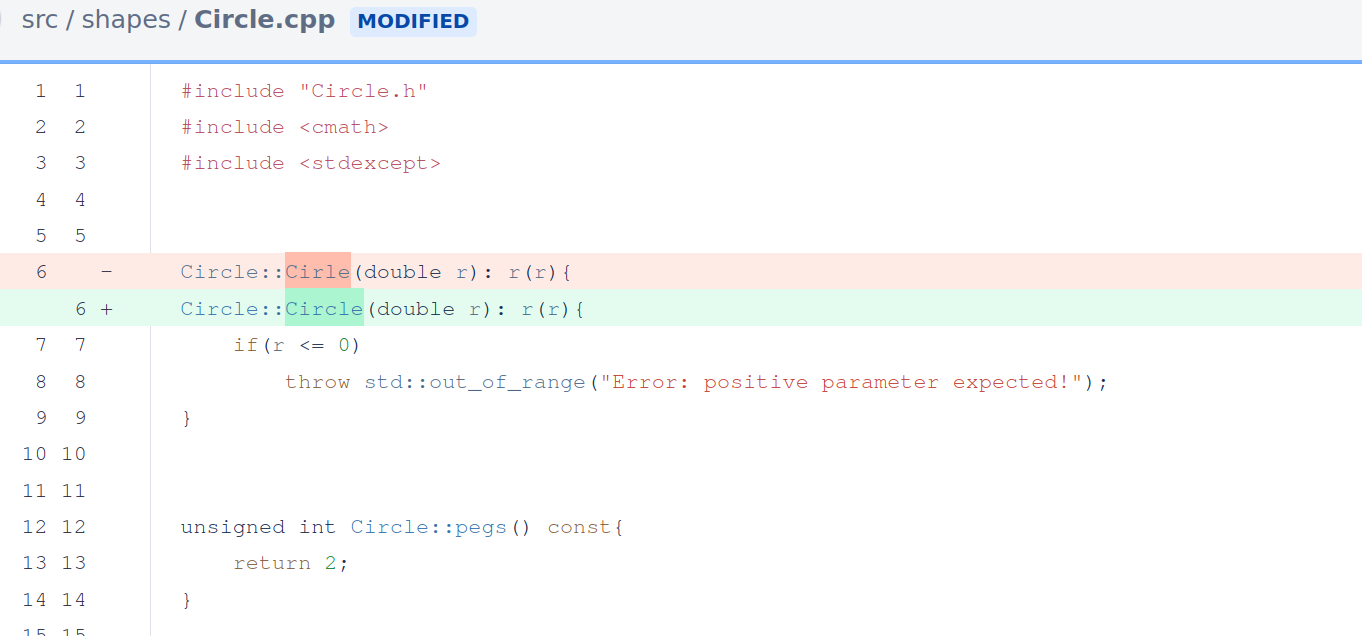
Resolution:
a) The app only shows annotations with minimum issue severity (e.g. MAJOR) according to the repository settings option “Min. severity to show”. So if you cannot see annotations because all issues in your pull request are of severity MINOR, check this setting and update it accordingly.
b) Verify that you have configured a webhook in SonarQube™ for the Include Code Quality for Bitbucket app and that the last delivery status is OK (green). If it is red like in the following screen shot or if you don’t see a webhook entry for this app, check our Webhook troubleshooting guide:

c) For MySQL/MariaDB users: check that you use UTF-8 character set instead of latin1 or similar, otherwise you will not see annotations in your pull request and DataTruncationException in your Bitbucket server log.
To fix this, change the DB character set for the Bitbucket database tables to UTF-8 as described in the linked Atlassian ticket.
d) Check the SonarQube™ project mappings under the repository settings of the app. If the project mappings use an invalid module or analysis directory, the pull requests cannot get annotated correctly.
e) For older SonarQube™ versions, make sure to pass -Dsonar.analysis.scmRevision=COMMIT_ID with the commit SHA from your CI system to your analysis invocation.
4. Receiving the error message of “The ‘component’ parameter is missing”.
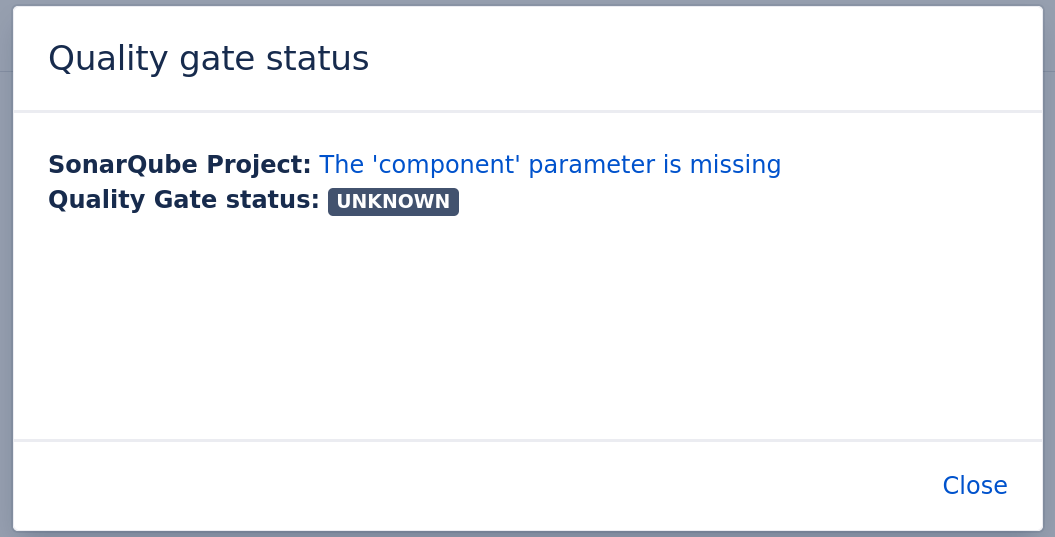
Problem: Receiving the error message of “The ‘component’ parameter is missing”.
Resolution: is caused by having an incompatible app version for their SonarQube™ version. Upgrading the app to the latest version should resolve the issue.
5. Webhook set up failed
Check if you have a webhook configuration in SonarQube™ Admin -> Configuration -> Webhooks with the name ch.mibex.bitbucket.sonar:
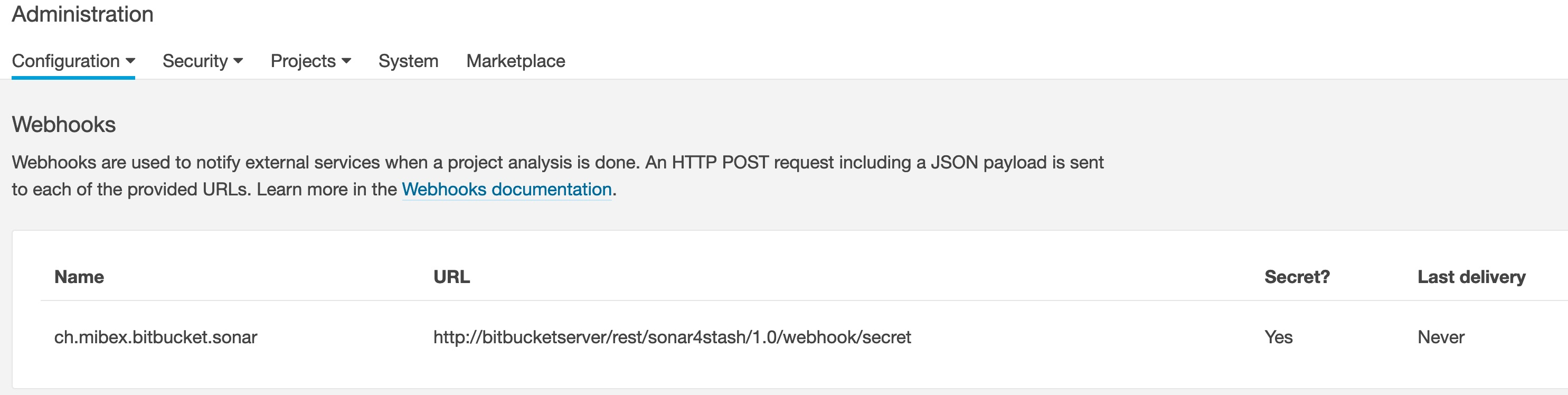
If there is no webhook configuration for Bitbucket, please check the Bitbucket Server log for any errors. Also, check that your network/firewall configurations allow communication between SonarQube™ and Bitbucket.
If you have a webhook configuration, you should see annotations in your pull requests, after a new analysis has been run.
If no annotations are shown, please check the webhook delivery status in SonarQube™ under SonarQube™ Admin -> Configuration -> Webhooks. If you see a 502 Server Unreachable error, then it could be either that:
you are using localhost or a wildcard address for Bitbucket which is not supported because SonarQube™ does not allow these. Please use the real Bitbucket hostname instead.
you do not have a valid HTTPS certificate for Bitbucket configured in SonarQube™'s JVM, see this community article for more information.
you have invalid proxy settings that prevent SonarQube™ from connecting Bitbucket: check your
-Dhttp.proxyHostand-Dhttp.nonProxyHostsJVM argumentsSonarQube™ can only reach Bitbucket on a different DNS entry (e.g. VPN) than the configured base URL in Bitbucket → Use manual webhook setup with the domain that can reach Bitbucket.
For SonarQube™ 7.7, please make sure to pass -Dsonar.analysis.scmRevision=COMMIT_ID to your SonarQube™ analysis. For newer SonarQube™ versions, this is not necessary anymore.
6. Links back to SonarQube™ not working/wrong URL
You can check the URL in two places:
In Bitbucket, go to Bitbucket Admin → Include Code Quality and edit the configuration of the SonarQube™ server:
Ensure to properly set the Display URL in your Include Code Quality for Bitbucket Server Configuration, if it is not the same as the Application URL.
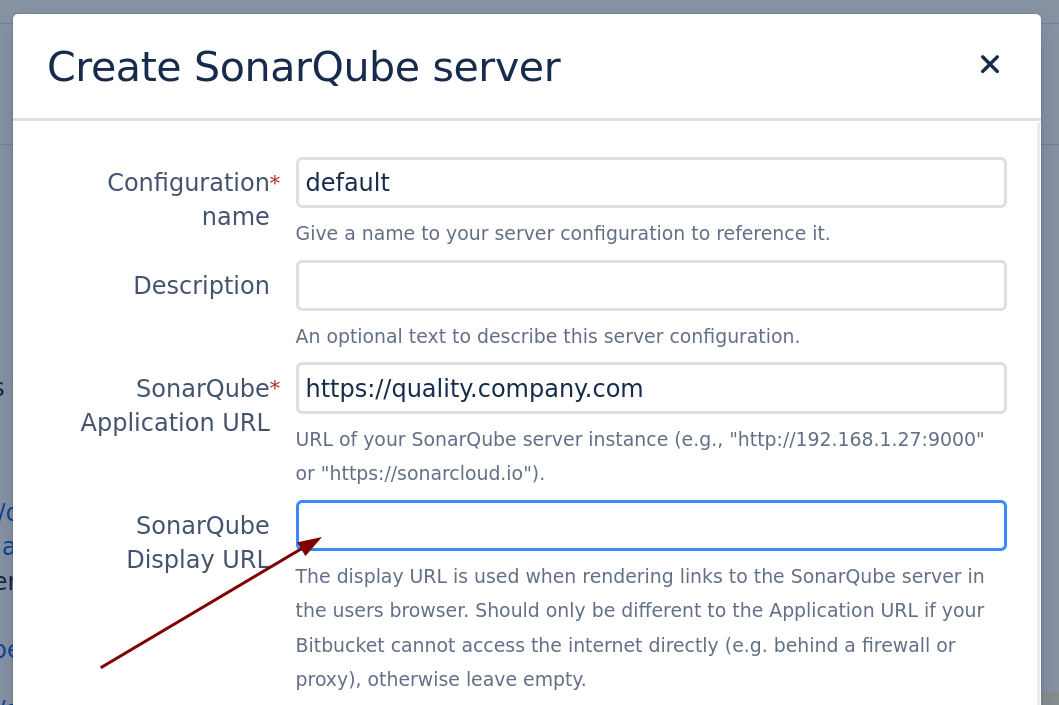
In SonarQube™, make sure to set the Server base URL correctly on your SonarQube™ server:
Log in to the SonarQube™ dashboard and click on the “Administration” tab.
Browse to the “Configuration -> General settings -> General” menu.
Under the “General” section, change the “Server base URL” to the correct server domain name.
Save the changes.
7. Plugin unable to start
See Unable to start the plugin container / OSGi cache corruption in Bitbucket
8. SSL certificate error: "PKIX path building failed"
Possible Causes:
SSL certificate for SonarQube™ is not in JVM of Bitbucket
JVM versions < 1.8.0_151 not properly recognizing the certificate authority
Using a self-signed certificate: Java does not trust the certificate and fails to connect to the application. You have to add that certificate to the trust store.
For more information, follow the advice on https://confluence.atlassian.com/kb/unable-to-connect-to-ssl-services-due-to-pkix-path-building-failed-779355358.html
9. Warning: No active SonarQube™ projects
If you get the warning No active SonarQube projects in your pull requests, then this is most likely due to the fact that none of the configured SonarQube™ projects in your repository settings match the file paths in the diff of the pull request.
To fix this:
Go to
Repository settings→Include Code QualityCheck your configured projects under
SonarQube Projects: the files in your pull request have to start with one of the configuredmodule directorypaths of your projects.
Example:
if your pull request touches files undersrc/main/java/com/mycompany/ui, make sure you either have
a) an emptymodule directory(if you have just one SonarQube™ project in a repository).
b) a SonarQube™ project withmodule directorysrc/main/javathat maps to the SonarQube™ project for that analysis directory (multiple SonarQube™ projects in repository) .
The app shows issues & statistics of any SonarQube™ project that has a matchingmodule directory. Note that an emptymodule directoryalways matches any path, so if you only have a single SonarQube™ project in your repository, just use an empty emptymodule directory.Add a SonarQube™ project or fix the existing ones.
Go back to your pull request, and you should not get this warning anymore, but instead see the SonarQube™ statistics for the configured project(s).
10. “TIMEOUT” error for the quality gate status in pull request and branches lists
You should consider increasing the timeout for ref.metadata.timeout in your BITBUCKET_HOME/shared/bitbucket.properties file.
The default is 2s. Depending on your system’s load, this might not be enough to fetch the quality gate status for your branches/PRs.
After increasing the timeout, a restart of Bitbucket is necessary.
SONAR™, SONARQUBE™ and SONARCLOUD™ are independent and trademarked products and services of SonarSource SA: see http://sonarsource.com , http://sonarqube.org , http://sonarcloud.io .
