Connect to Bitbucket Cloud (Bitbucket.org)
You can include information from Bitbucket Cloud repository within your Confluence Data Center pages.
This is handled through the use of an Atlassian API Token that will authenticate the Include Confluence for Data Center app against Bitbucket Cloud.
Warning: This will allow all Confluence users with access to the page to view private repository content the Bitbucket Cloud user has access to.
Generate an API Token
The first step is to generate an App Password in Bitbucket Cloud as follows:
Log into Atlassian with the user you want to use for accessing Bitbucket Cloud
Navigate to your Atlassian Account settings -> Security -> API tokens
Create an API token with scopes
Give the token a name and an expiration date
Select the Bitbucket app
Use the following permissions:
read:user:bitbucket
read:workspace:bitbucket
read:project:bitbucket
read:repository:bitbucket
read:pullrequest:bitbucket
Create and copy API Token
Configure the Atlassian API Token in Confluence Data Center
The second step is to add the Email & Atlassian API Token information into your Confluence configuration by doing the following in your instance:
Go to Administration → General configuration → Include Bitbucket
Enter the Atlassian email (Must be the Atlassian account login email. Not the Bitbucket username) and Atlassian API Token.
Save the configuration.
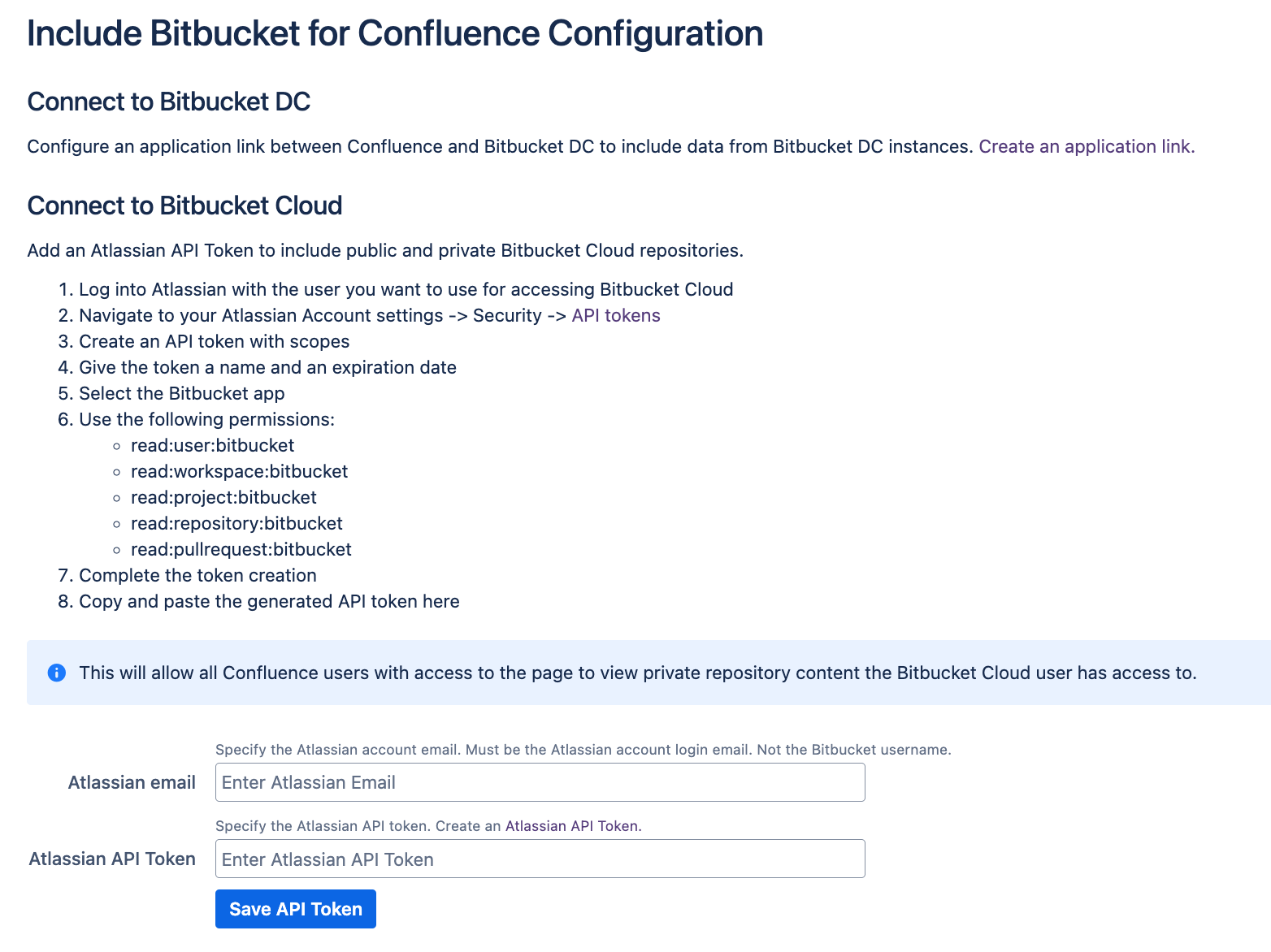
Add an Atlassian API Token to include public and private Bitbucket Cloud repositories
That is it! You can now include files and information from Bitbucket Cloud repositories.
