Connect to Bitbucket Cloud (Bitbucket.org) ☁️
Public projects
No configuration needed.
Private projects
By default no configuration is required. Each user will have to authenticate with OAuth to Bitbucket to access the content. Therefore, each Confluence user also needs a Bitbucket account to see the private projects.
Shared Authentication
Alternatively, shared authentication can be used. All Confluence users will share the same authentication to Bitbucket and therefore won’t need a Bitbucket account. Confluence users will see all content the authentication token has access to.
Using a Shared workspace or repository scoped token
On Bitbucket Cloud, navigate to the workspace or repository where you want to create a token
Navigate to the workspace or repository settings → Access Tokens
Create a token. It should have these permissions:
Repository: Read
Pull requests: Read
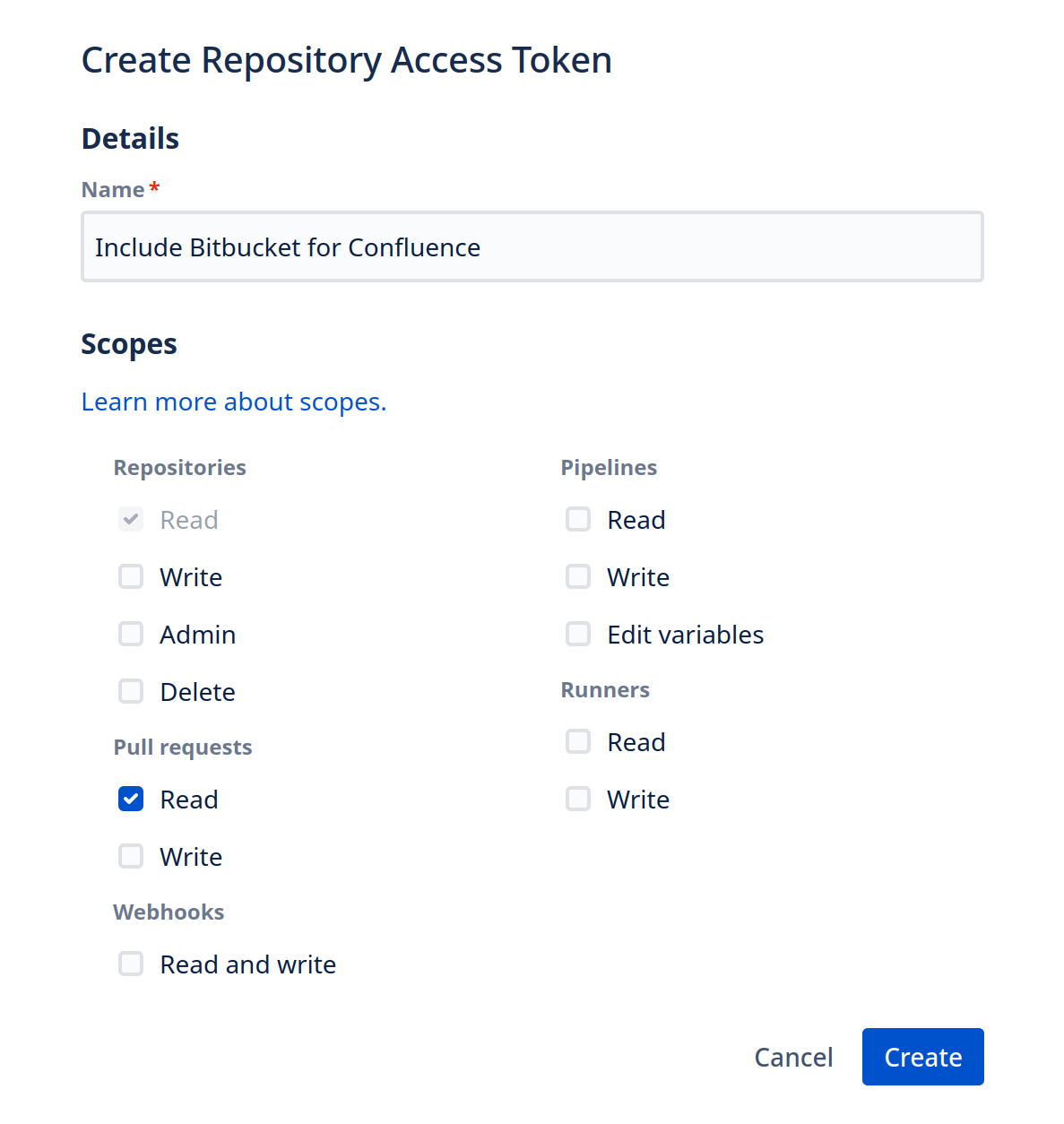
In Confluence, navigate to the Settings → Include Bitbucket
Switch the authentication method to Shared workspace or repository scoped token
Save the token
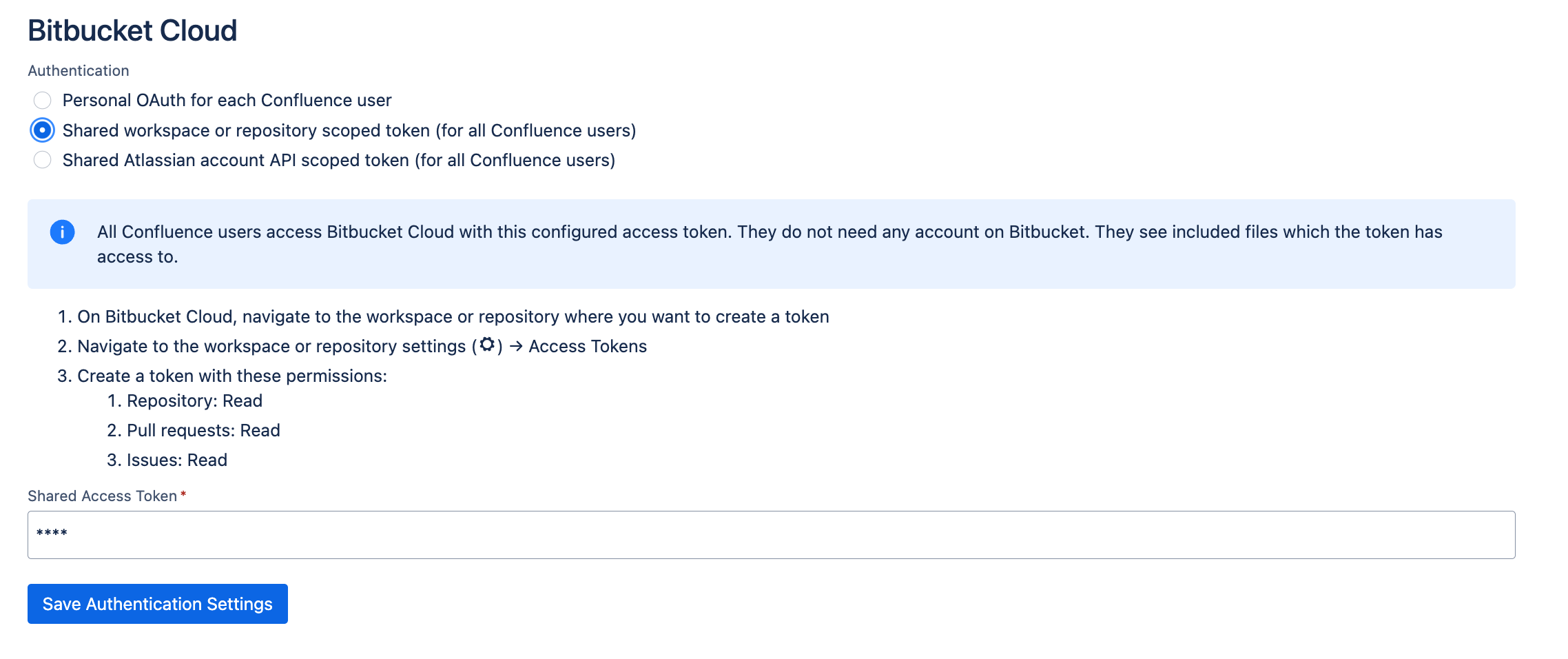
Shared workspace or repo scoped token
Using Atlassian account API scoped token
On Bitbucket Cloud, log in with the account which will be used to access private repositories
Navigate to your Atlassian Account settings -> Security -> API Tokens
Create an API token with scopes
Give the token a name and an expiration date
Select the Bitbucket app
Use the following permissions:
read:repository:bitbucket
read:pullrequest:bitbucket
read:issue:bitbucket
Complete the token creation
In Confluence, navigate to the Settings → Include Bitbucket
Switch the authentication method to Shared Atlassian account API scoped token (for all Confluence users).
Enter the account email (Must be the Atlassian account login email. Not the Bitbucket username)
Enter the create API Token
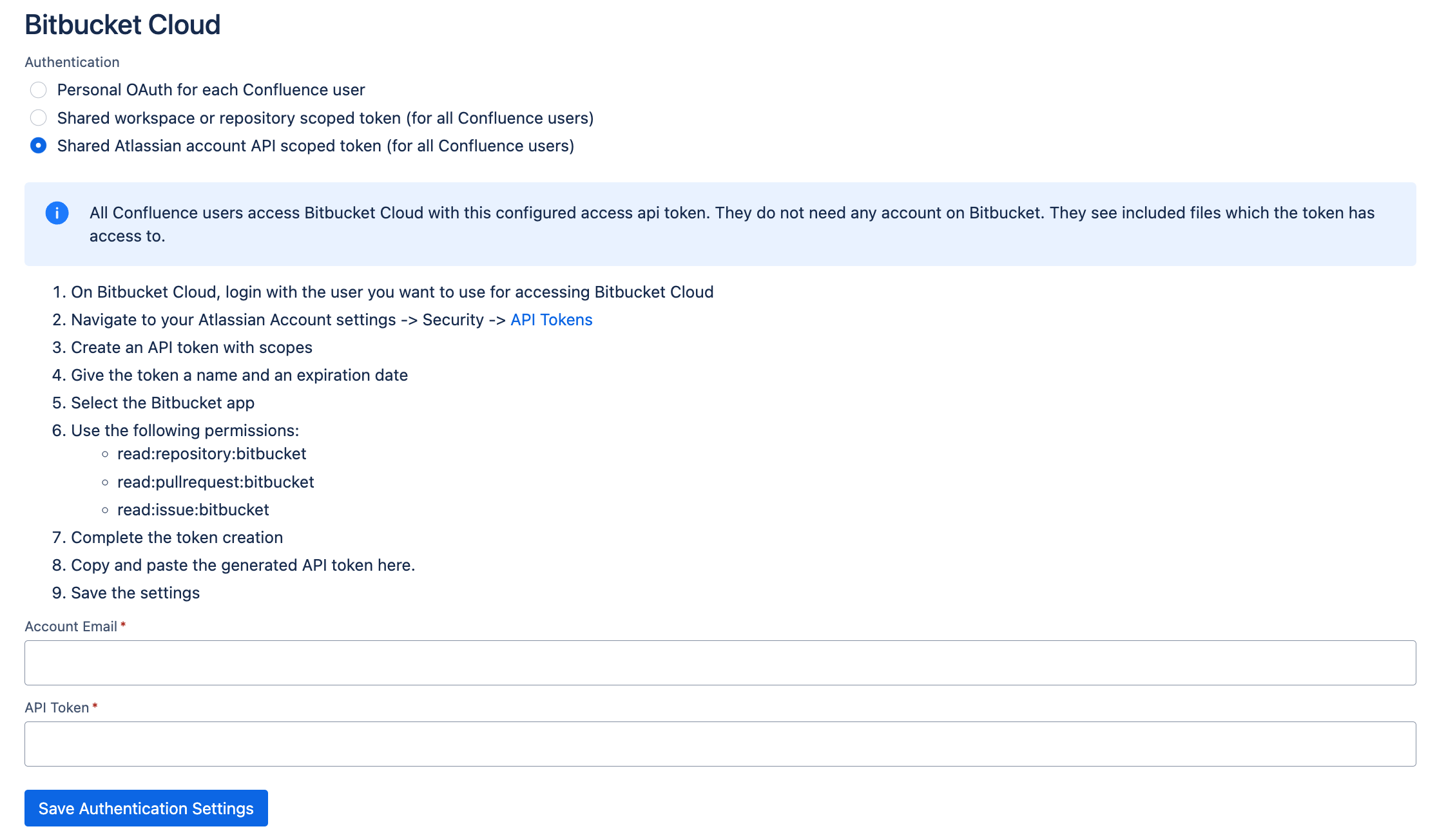
Shared Atlassian account API scoped token
