Auto-Merge
1 | To activate auto merging for a pull request, select “Auto-Merge” when creating your pull request: 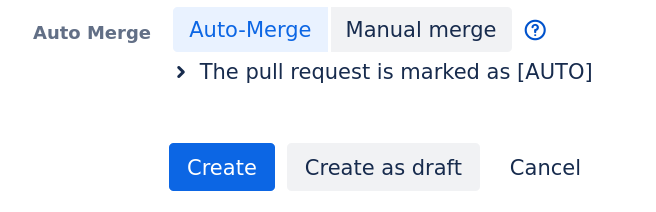 |
2 | As soon as all configured merge checks are fulfilled, the pull request is auto merged |
3 | Ready to take the next step? To fasten your PR workflow, consider enabling Ship/Show/Ask support as described below. |
Want to learn what benefits you get when applying Ship/Show/Ask in your PR workflow?
Read more in our Ship/Show/Ask documentation.
Enable Ship/Show/Ask support
In order to enable full support for the Ship/Show/Ask PR workflow for a repository, perform the following actions (you need admin permissions on that repository):
Go to Repository Settings from the left navigation panel
Go to Code Owners from the left menu
Go to the Auto-Merge tab on top
Select Enabled in front of the Ship/Show/Ask PR workflow setting.
To enable full support for all repositories in a project, perform the following actions (you need admin permissions on that project):
Go to Project Settings from the left navigation panel
Under the add-ons section on the left, go to Code Owners
Go to the Auto-Merge tab on top
Tick the toggle button in front of the Ship/Show/Ask PR workflow setting.
Creating Pull Request with Ship/Show/Ask
In order to use the Ship/Show/Ask PR workflow for your pull request, go to the PR creation page, and fill out the part of the form in front of “Auto Merge”, depending on your needs.

Auto Merge form for your pull requests
Disable Auto-merge
In order to disable Auto-merge on a repository, perform the following actions (you need admin permissions on that repository):
Go to Repository Settings from the left navigation panel
Under the add-ons section on the left, go to Code Owners
Go to the Auto-Merge tab on top
Select Disabled in front of the Auto-merge setting.
In order to disable Auto-merge on a project, perform the following actions (you need admin permissions on that project):
Go to Project Settings from the left navigation panel
Under the add-ons section on the left, go to Code Owners
Go to the Auto-Merge tab on top
Tick the toggle button in front of the Auto-merge setting.
You can also disable Auto-merge for both projects and repositories if they have not been explicitly enabled above. Perform the following actions (you need global admin permissions)
Go to Administration from the upper right hand corner :settings:
Under the add-ons section on the left, go to Code Owners
Click the toggle button in front of the Auto-merge setting.
